Creating an Invoice Item in all of your practices is simple.
Follow the steps below to create your first item.
-
Sign into Enterprise
-
From the Control Center, click Add a New Item
-
Type an unique Item Number
-
Select if the item is one of the two supported Invoice Item types: Inventory or Service
-
Give the item a Hospital Description and a Client Description
-
Select a product Classification and, if applicable, a Sub-Classification
-
Give the item a base selling price
-
Fill remaining applicable fields
-
Click Publish to push changes immediately to enabled practices, or click Schedule to pick a time and date to push out the changes in the future.
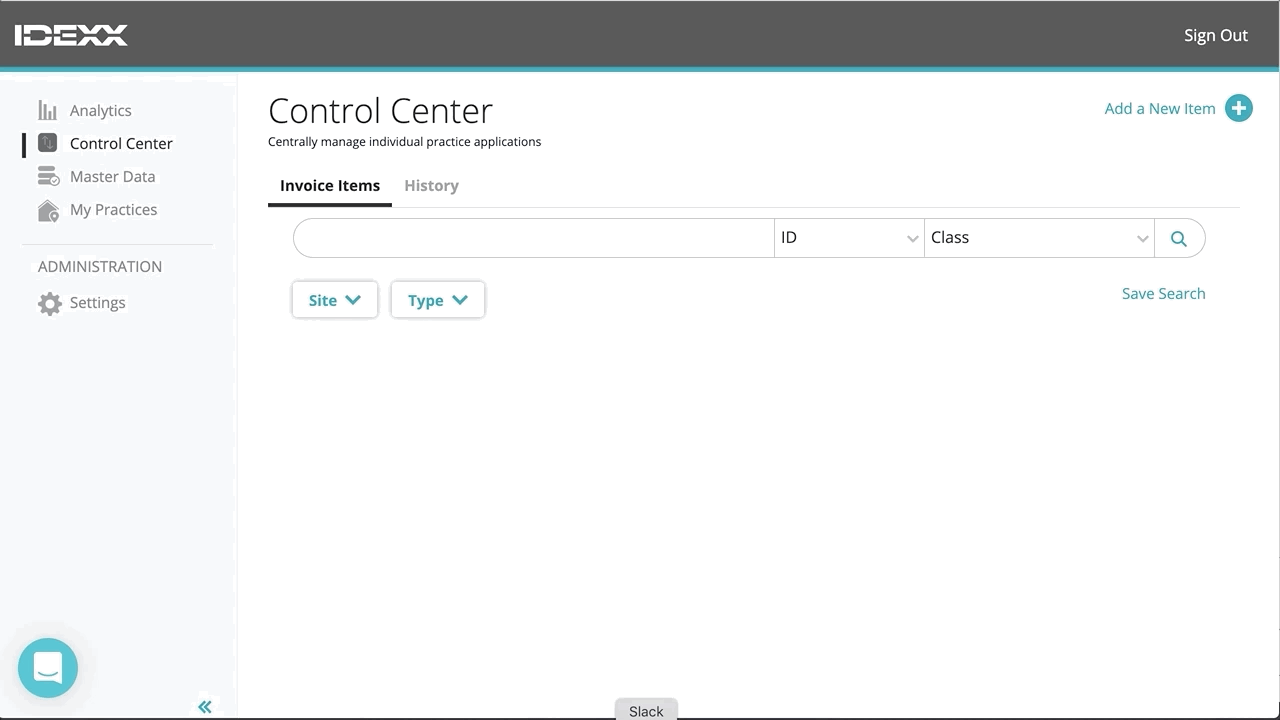
Note: The Info header will remain red until all required fields have been completed.
Related Articles
Schedule an Item Update or New Item Creation
Create a Clinic Variant