Updating pricing across many practices or even one practice can be a challenge. With IDEXX Enterprise, we make it easy. You can simply upload a CSV file containing a list of Products & Services that you want to update and schedule the change. Below are the steps to help you get started.
⚠️ Warning: Import is a power feature to allow you to make many changes all at once. We recommend making regular backups to ensure that the impact of any mistake is minimized ⚠️
Steps to Import New Price
-
Create a CSV file with columns representing the new desired Base Price, the Item ID or Product Description (this will depend on your settings for your Organization), and an optional column for SAP ID
Note: SAP ID represents a unique identifier for each of your practices and can be found in Analytics. To match all Practices with an Item matching the Item ID or Product Description, simply leave the SAP ID column blank. -
Open the Control Center in IDEXX Enterprise
-
Click the Import Tab
-
Click the Upload CSV link
-
Select the CSV file that contains your price changes
-
Select the fields from the dropdown that correspond to the headers in your CSV
-
Click Submit
Note: if there is an error processing Enterprise will return you to step 6 -
Review the rows in the grid to ensure the Products and Services were matched appropriately and the new price is what you expect
-
Click Schedule
-
Give your price import a name so you can easily identify it in the Activity tab
-
Pick a date and time appropriate to start updating the prices
-
Click Schedule
-
Monitor your changes on the Activity Tab
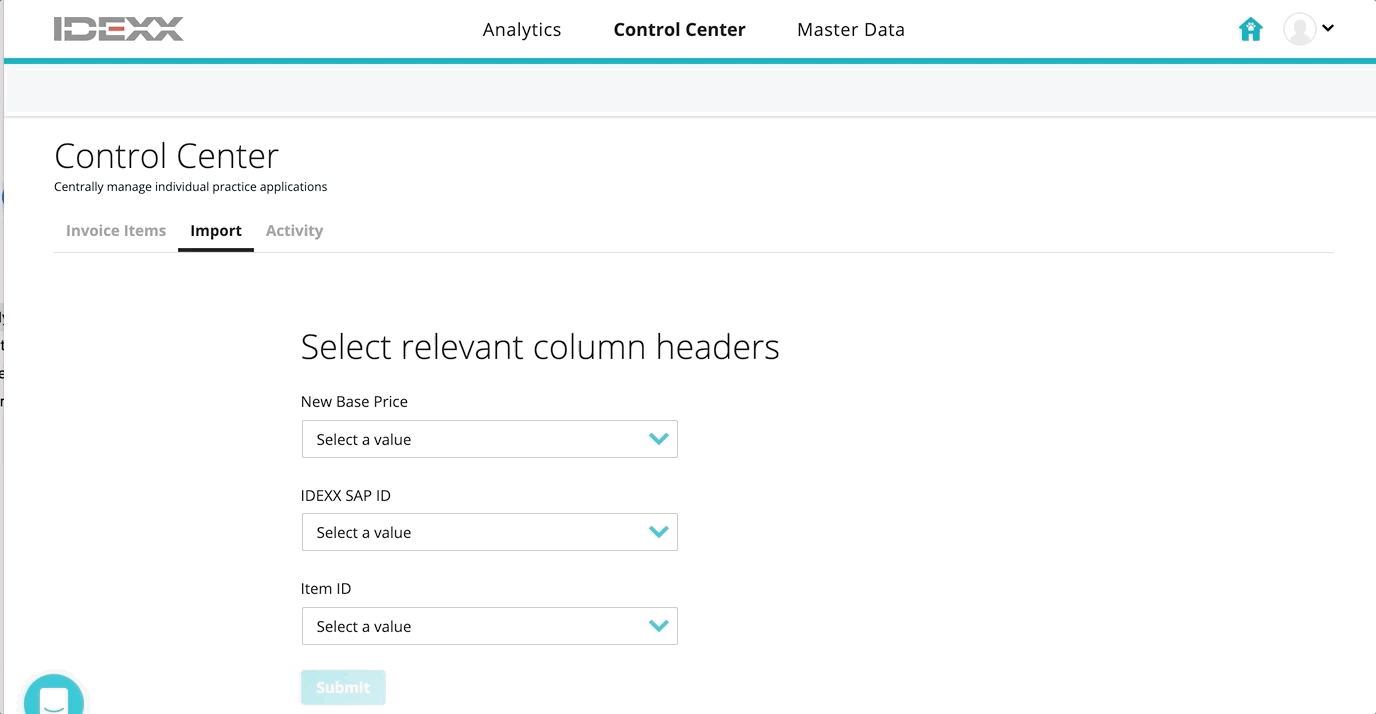 Did this answer your question?
Did this answer your question?